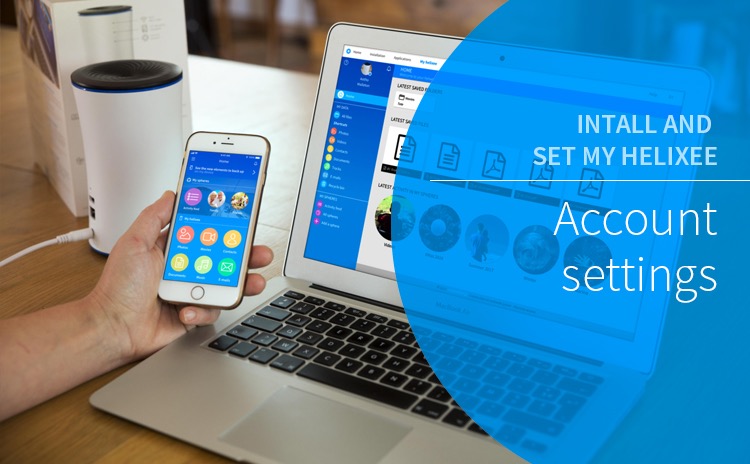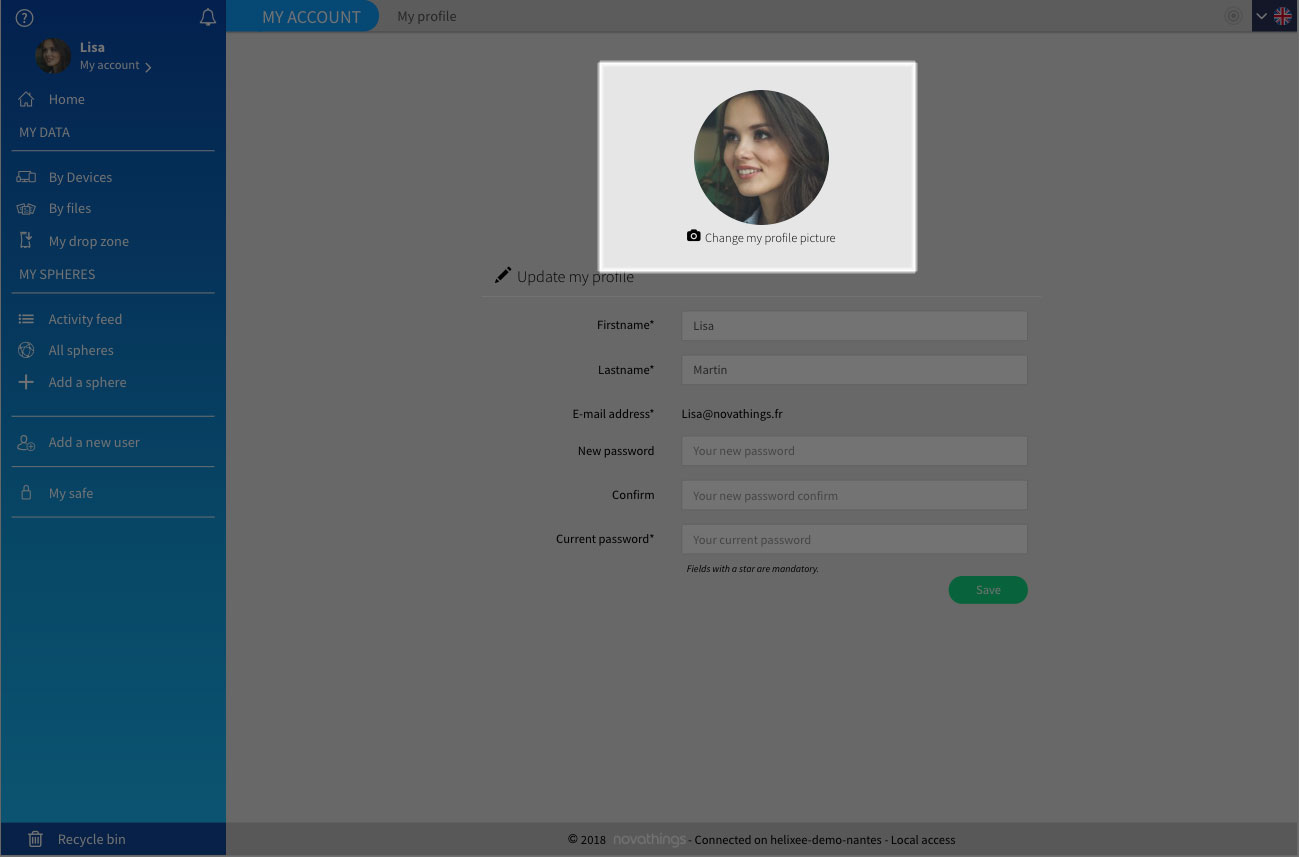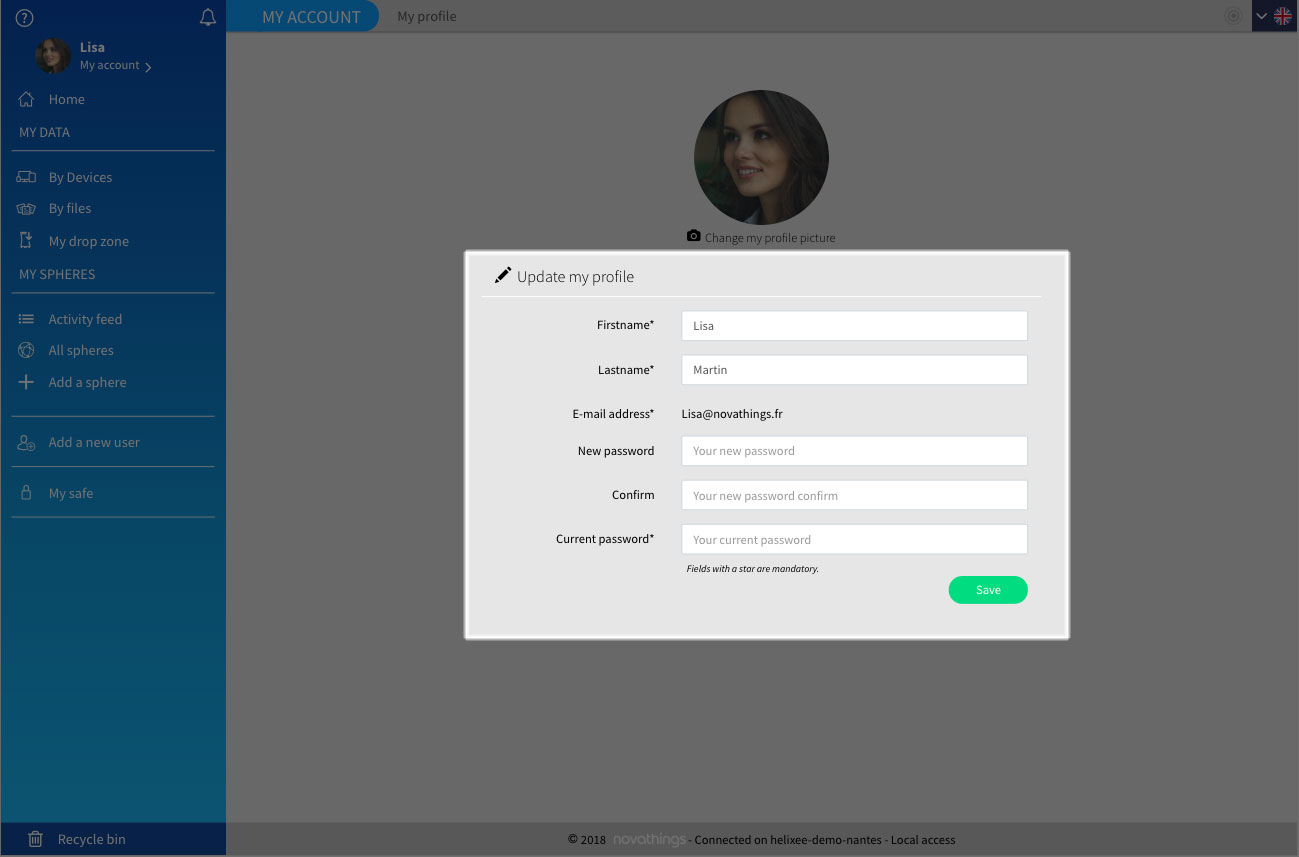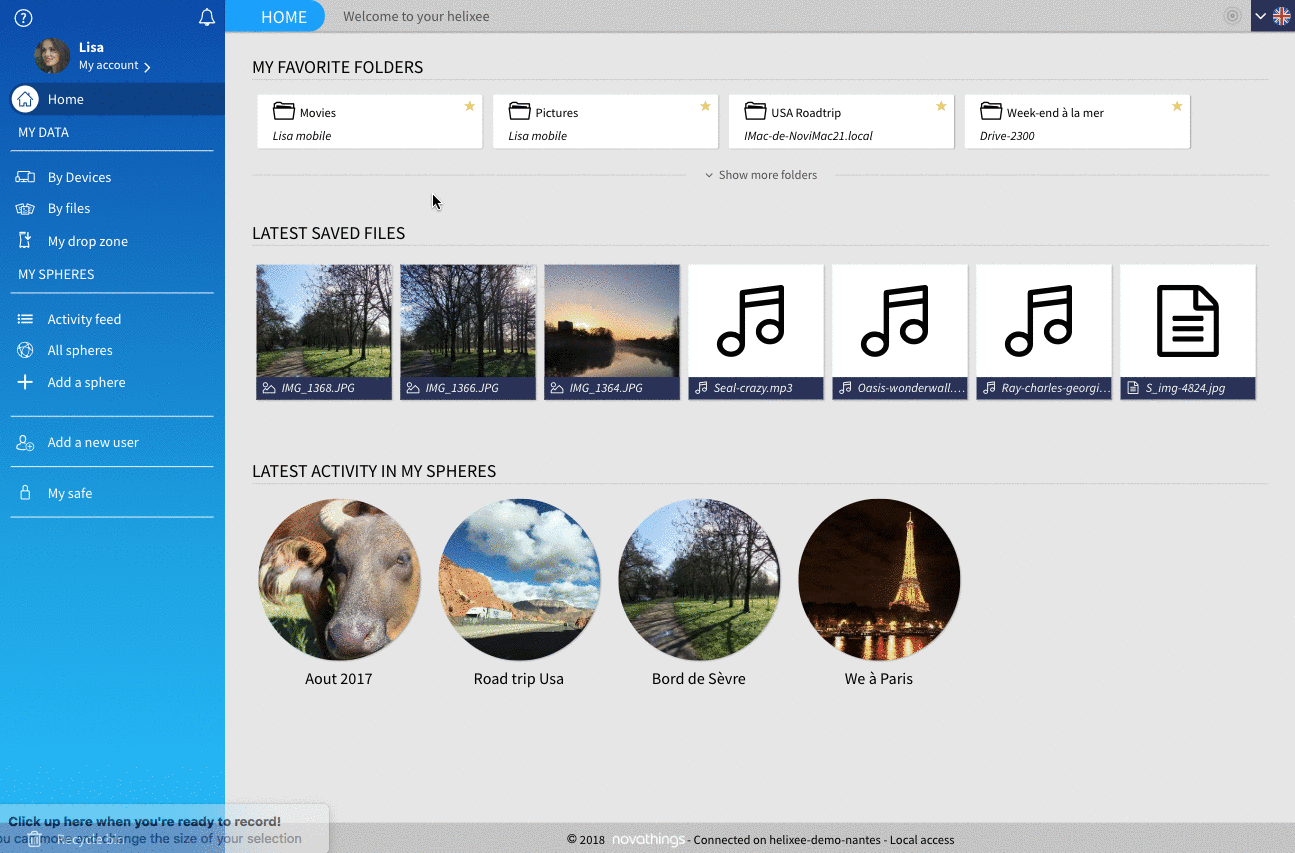Account settings
1. Add/change your profile picture
To edit your profile photo, go to my.helixee.me, then click on your name to bring up the drop-down menu..
Then click on « my profile ».
Click on underneath your profile photo, and choose an image on your computer.
2. Change your name, first name and password
If you have forgotten your password :
- Launch an Internet browser, and go to the online application my.helixee.me
- On the login page, underneath the green « ok » button is the link « I forgot my password ».
- Click on it and follow the instructions
If you wish to change your password :
- Launch an Internet browser, and go to the online application my.helixee.me
- Click on your name from the main menu (top left) then on « My Profile »
- Enter your new password in the « New Password » field.
- Confirm your new password in the « Confirmation » field.
- Confirm with your current password.
- Click on the « Save » button
3. Manage devices attached to your account
The « My Devices » page shows all the devices used to save data on your helixee.
To access the list of your devices:
- Launch an Internet browser, and go to the online application my.helixee.me
- In the drop-down menu, click on « My Devices ».
To change device names:
- At the top right of the device you want to change, click on the button
- Change the Alias field
- Click on Validate
To delete devices:
For the moment, you can only disable a device, i.e. it will no longer have access to your data on the different applications (online and mobile) but it will not be deleted. This feature will be soon developed.
To deactivate a device, follow these steps:
- At the top right of the device you want to change, click on the button
- Under the drop-down menu « type », uncheck the checkbox « enabled »
- Click on Validate