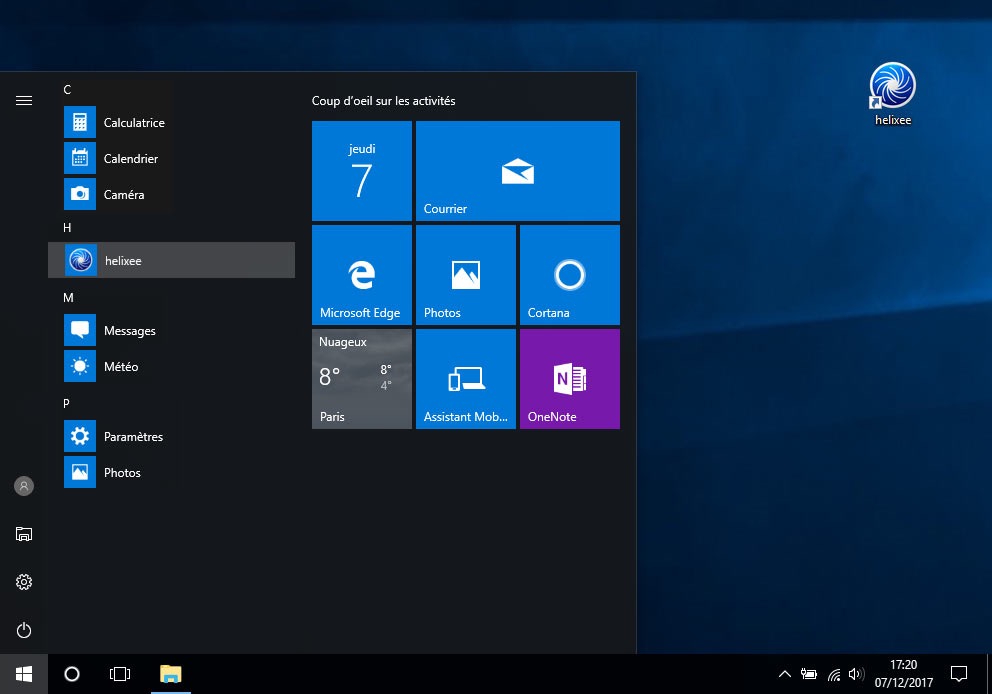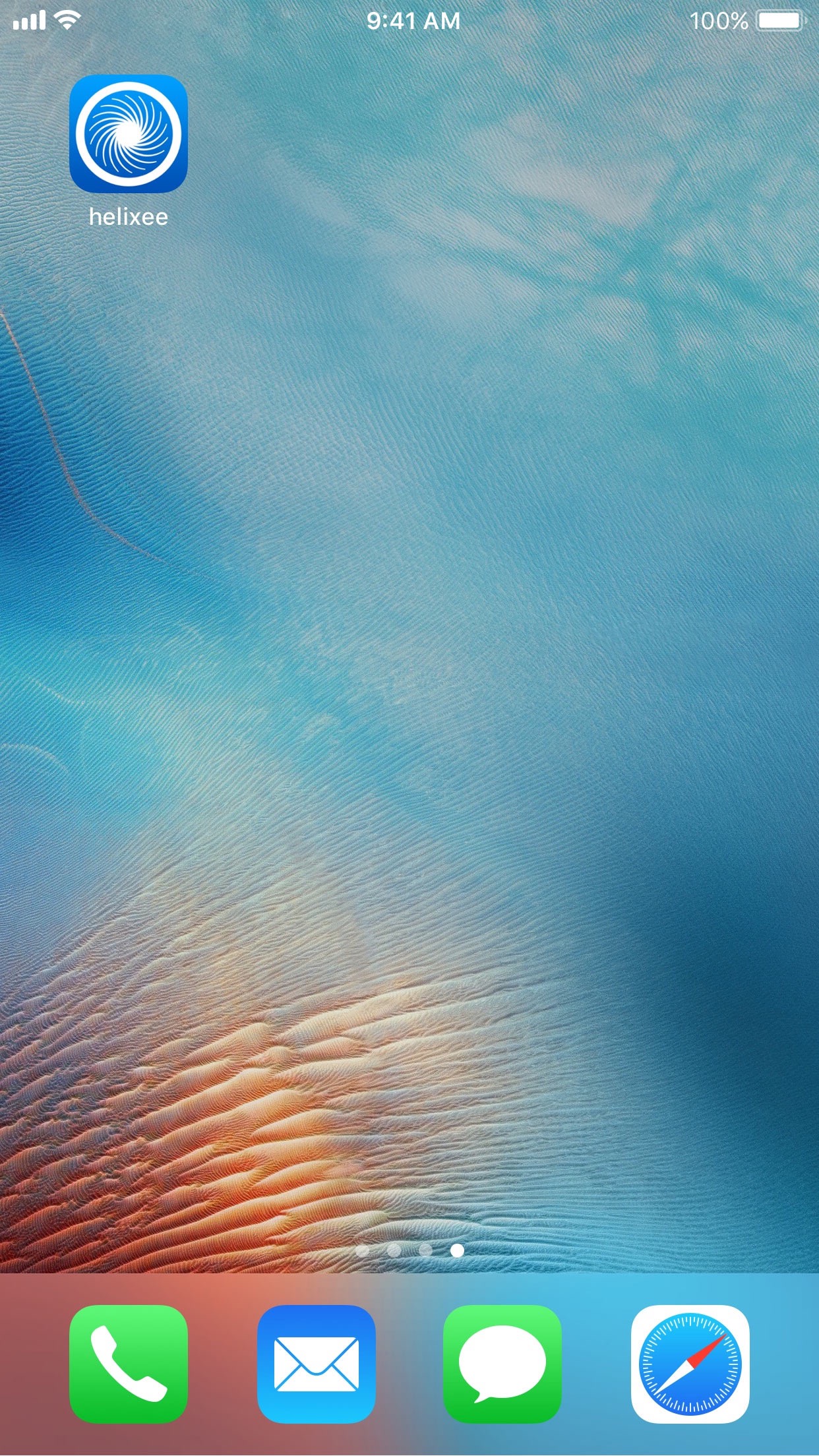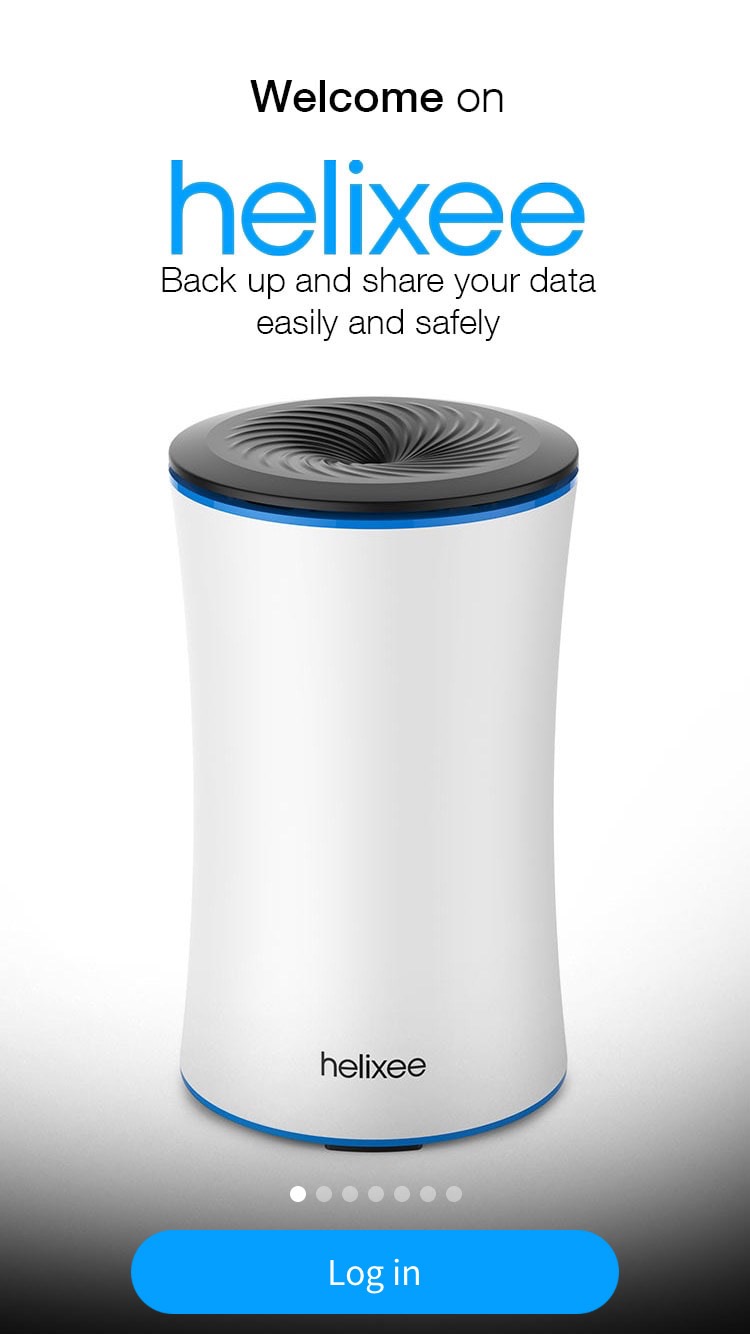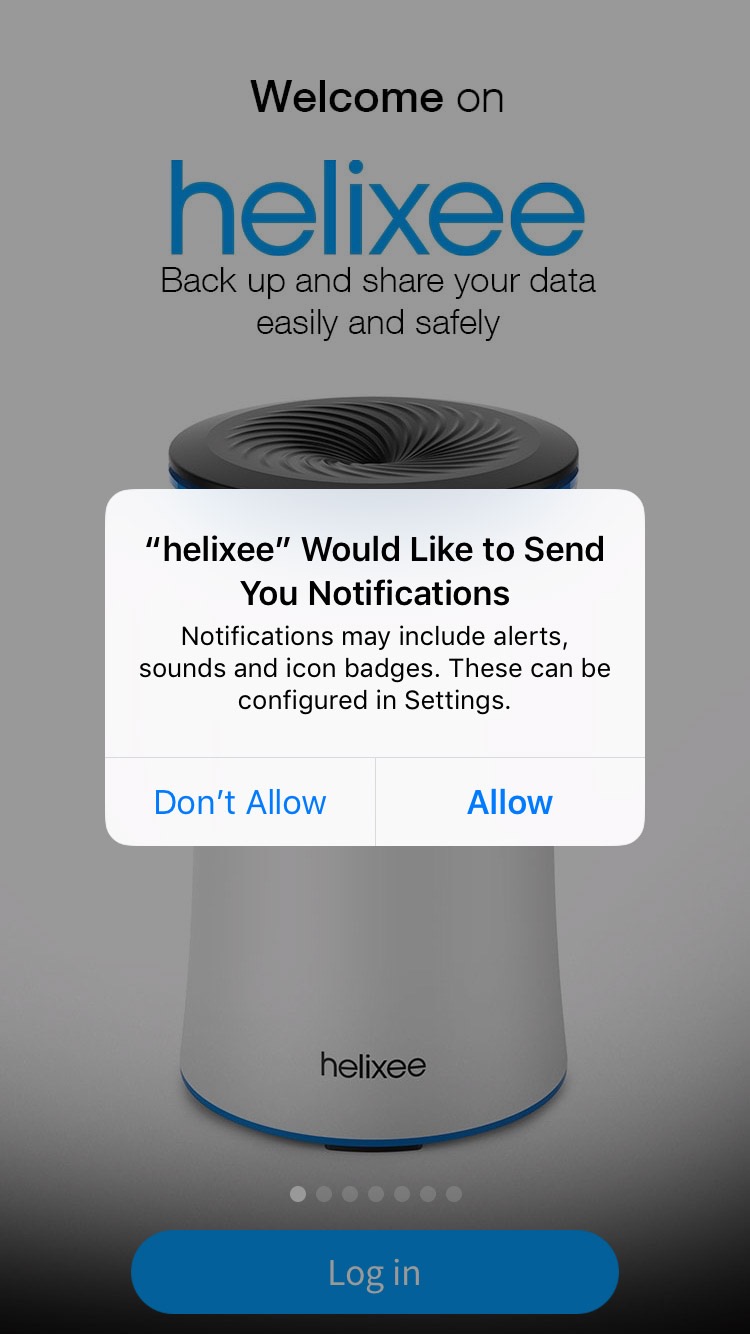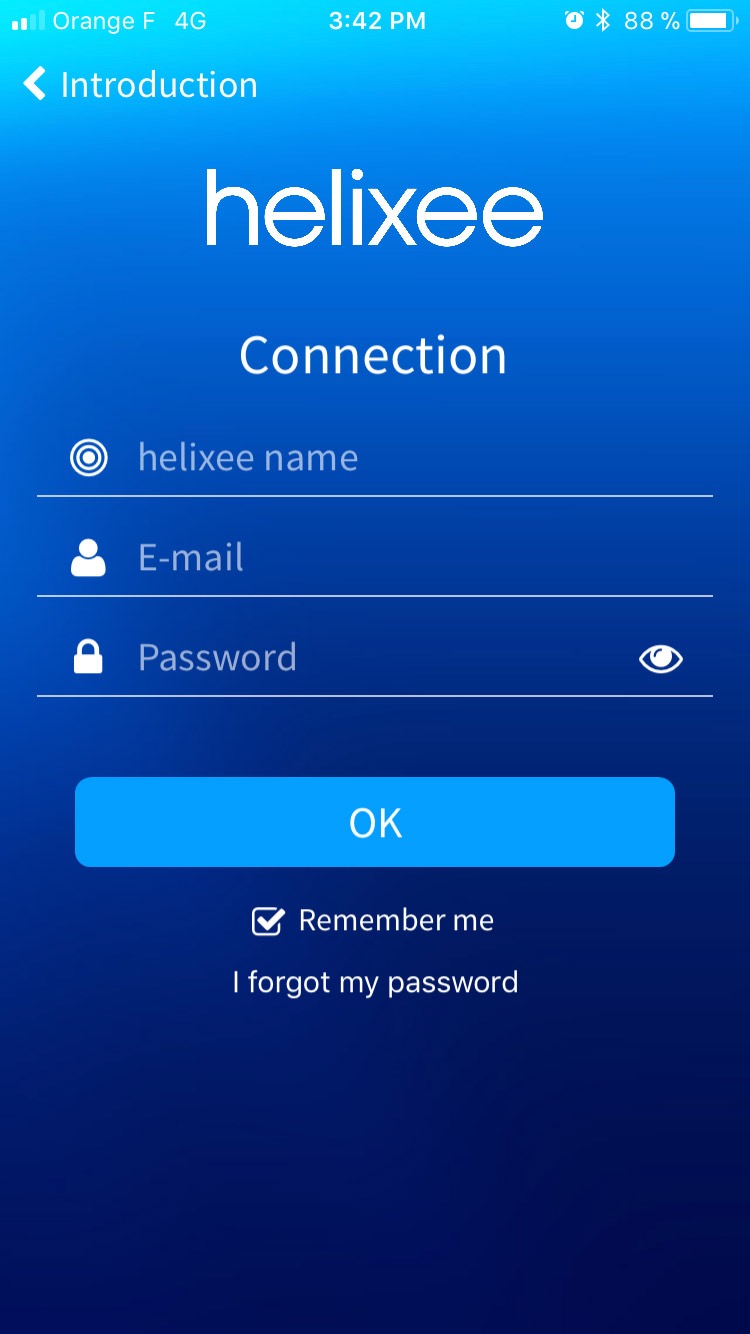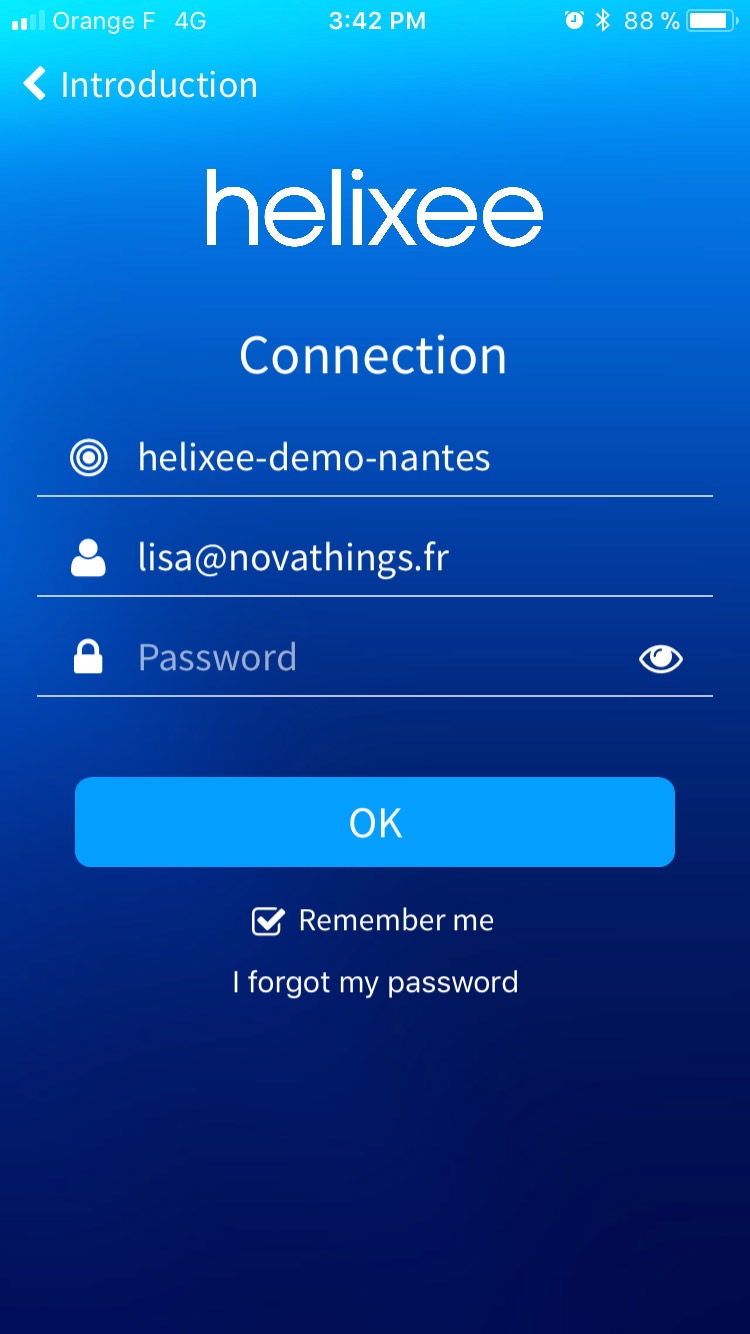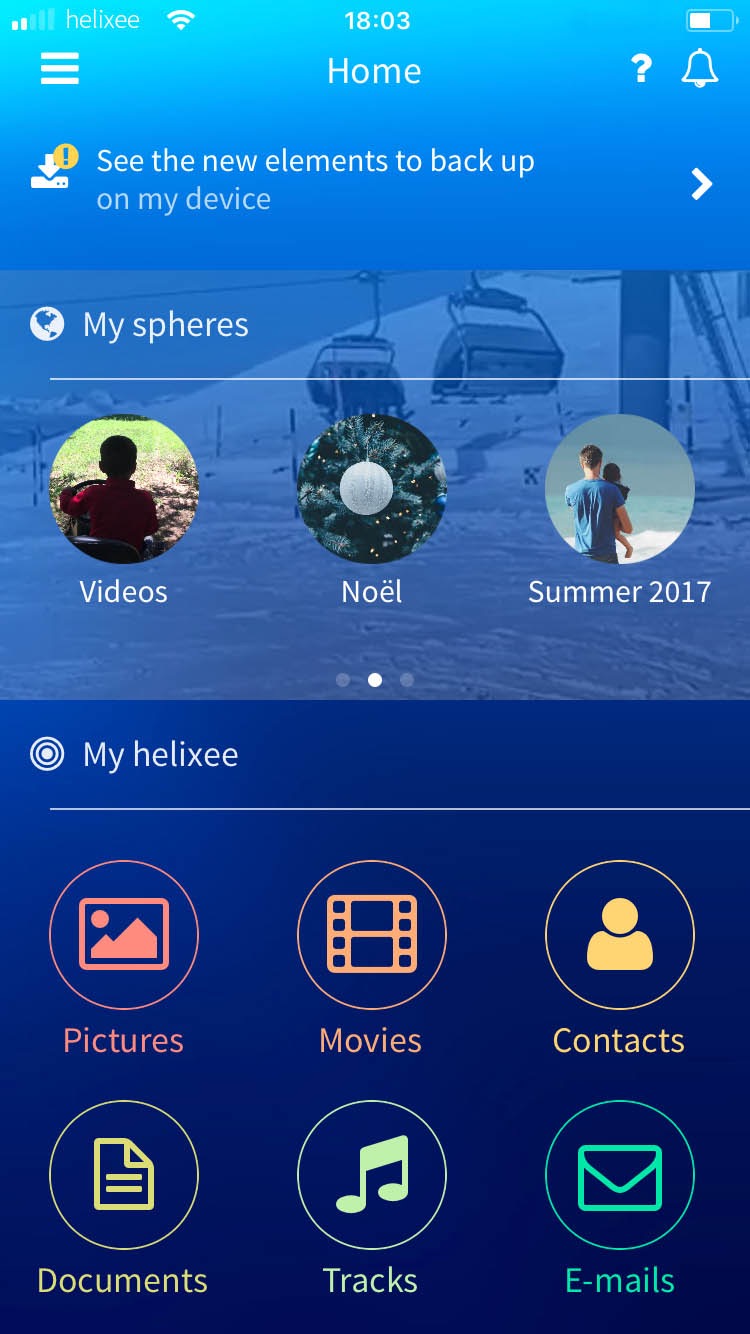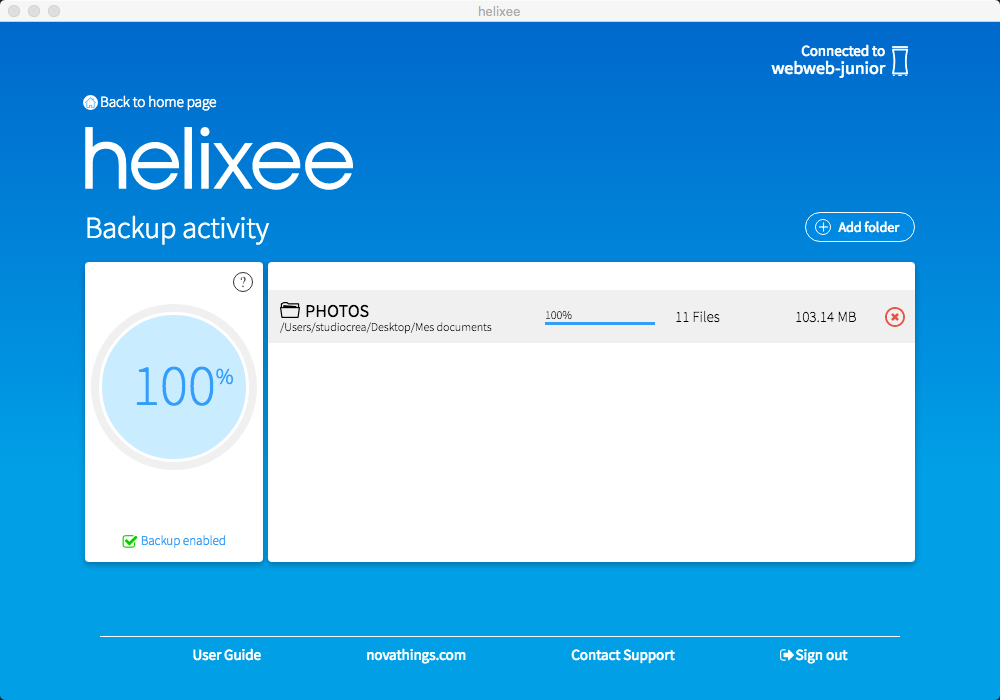How to use applications
1. Logging in
Thank you for installing the helixee application. During this installation, helixee has created a shortcut icon on your desktop.
ON YOUR PC/MAC DESKTOP COMPUTER
1. To open the helixee app on your computer, double-click on the helixee icon that was created on your desktop, or on the helixee icon in your list of applications.
2. To log in to your helixee, enter your user account information (below) and click Sign in :
- The name of your helixee
- Your email address
- Your password
IN A WEB BROWSER
1. To open the online helixee app, go to my.helixee.me
2. To log in to your helixee, enter the information for your user account and click Sign in :
- The name of your helixee
- Your email address
- Your password
ON YOUR IPHONE OR ANDROID
1. To open the helixee app on your smartphone or tablet, click on the helixee app icon that was added to your other apps.
2. The application opens with a presentation of the different helixee features. To sign in, click on the Sign In button.
3. To log in to your helixee, enter your user account information (below) and click OK :
- The name of your helixee
- Your email address
- Your password
TIP
You can decide if the helixee application displays notifications on your device like when a user interacts with your sharing sphere.
IMPORTANT !
In order for the app to back up your mobile device’s content, you must allow the helixee app to access your photos, videos, and contacts, otherwise it will not be able to back up these items.
2. Overview of the helixee application for mobile and tablet
The helixee mobile application allows you to automatically and wirelessly back up the data from your mobile devices (smartphone or tablet).
- You can share your content securely, with whomever you want, by creating private spheres on your helixee.
- You can access remotely from all your devices or from an internet browser the data that has been saved to your helixee. Using an internet browse will require your access codes.
Once your data is saved on your helixee, it is automatically stored by device, type and date.
3. Overview of the helixee application for computers
With the helixee desktop application, you will be able to back up the data stored on your computer.
To launch the application, click the « helixee » icon in your applications folder, or the shortcut on your desktop.
Log in, to the helixee you want to use as a backup device, using your personal username and password.
The desktop application allows you to transfer to helixee the elements contained in the folders of the computer. Folders containing music, videos, documents, contact files can be transfered onto helixee.
On the desktop application’s home page, you can access the online helixee app my.helixee.me by clicking on the « see my data » button.
WARNING !
You must be on the same network as helixee:
- If helixee is connected to your internet box, you need to connect internet box network, either by a cable connection or Wi-Fi
- If you are away from an Internet connexion and have taken helixee with you, you need connect to helixee using the wifi network it has created.
4. Overview of online helixee application my.helixee.me
From the online helixee app my.helixee.me , you can log to your helixee to view your saved data, but also log on helixee’s to which you have been invited.
To do this, launch a web browser (ex chrome / safari / firefox), and type in the address bar my.helixee.me. The authentification page will be displayed: type in your login details
- The name of your helixee
- Your email address
- Your password
At your first login, a message will suggest you to browse through the different features, and help links.
The left menu, on a blue background, is divided into several parts:
- My account settings: access them by clicking on your name.
- My data: Find your data sorted by device, by file type or available in your Dropzone.
- My spheres: Consult the content and activity feed of your spheres
- [Available soon] My safe: Duplicate your helixee data in a secure remote safe